DECEMBER 2022 NEWSLETTER
Thank you for 2022
We remain profoundly grateful for having been allowed to serve you with your Apple-related endeavors and products in 2022. All of us at MacAtoZ are so incredibly thankful to you for the opportunity you grant us. We are humbled that we get to enter and, to the best of our ability, to enrich your lives.
This enrichment works both ways: We are better people because we've had the chance to help and to interact with you.
We'll be closing the office from December 19-January 2, following the same closure schedule as Salem-Keizer Public Schools (and Apple, Inc. in Cupertino). We will continue to monitor Macs for Sentinel clients and will be available to deal with technical issues for existing clients during that time period, but we trust you'll understand if there's perhaps a bit of a delay. We'll return calls from prospective clients when the office reopens in January.
Some great things are coming in 2023, both from us and from Apple. We're pretty excited to share these things in the year ahead, but until then our very best to you and yours. And, again, all our thanks.
|
|

Practice with the Emergency SOS via Satellite Demo, just in case
In mid-November, Apple launched its new Emergency SOS via satellite feature for the iPhone 14 lineup. If you have an iPhone 14 and find yourself in an emergency situation in the US or Canada without cellular or Wi-Fi service, you can still contact emergency services. The service is free for 2 years, and Apple hasn’t said what it will cost after that.
This amazing feature has already saved people's lives. It's probably the best reason, should you need one, to upgrade to an iPhone 14.
The challenge we users face with Emergency SOS via satellite is that it works only when you have no cellular or Wi-Fi service, and nearly all the time when you’re in such a situation, there’s no emergency. So if something bad does happen when you’re far from civilization, you may not be in the best state of mind to use Emergency SOS for the first time.
Apple has thought of that and provides two ways to get some experience talking to a satellite. One is the Emergency SOS via satellite demo, which you can try anytime. Or, for a real-world test of the system when you have no cellular or Wi-Fi coverage, you can try sharing your location via satellite using the Find My app. Once you’re outside with a clear view of the sky, here’s what to do.
Emergency SOS via Satellite Demo
To get started with the Emergency SOS via satellite demo, go to Settings > Emergency SOS, scroll down, and tap Try Demo. First, the iPhone walks you through several screens that turn off cellular, explain how the system works, and tell you that in a real emergency, you’ll answer a series of standard questions to help the dispatcher send the help you need.

Next, the demo teaches you how to find and connect to a satellite. Along with asking you to turn left or right—follow the arrows on the locator until it turns green—the demo may tell you that you have to wait for a few minutes until another satellite comes into range.

You won’t run through the same questionnaire you would in a real emergency, though. Instead, you get canned texts that mimic the conversation you might have with a real dispatcher. You can reply however you want, but it won’t change the responses. When you finish, tap End Demo.

Remember, in a real emergency, you’d dial 911 or invoke Emergency SOS by holding the side button and either volume button until the Emergency SOS slider appears. The call won’t work, but you’ll be able to start the Emergency SOS via satellite process for real.

Share Your Location with Find My via Satellite
As welcome as Emergency SOS via satellite will be if you ever need it, Find My via satellite may have more real-world utility right now. It enables you to share your location manually via the Find My app, regardless of the situation. Once you complete the process, anyone with whom you share your location generally will be able to see the updated-via-satellite location.
To get started in your cellular-free location, open the Find My app, tap Me in the toolbar, and tap Send My Location.

Find My will then start directing you to turn left and right, holding your iPhone up to the sky and pointing it at the satellite. A circular direction-finder shows which way to go and when you’re pointing in the right direction. If it fails (as it did in the lower-left message below), you’ll be directed to get a clear view of the horizon. If you’re in a deep valley, climbing higher may solve the problem, as it did in our test. The process isn’t quick, but the constant feedback and progress bar ensures that you feel like it’s doing something the entire time.
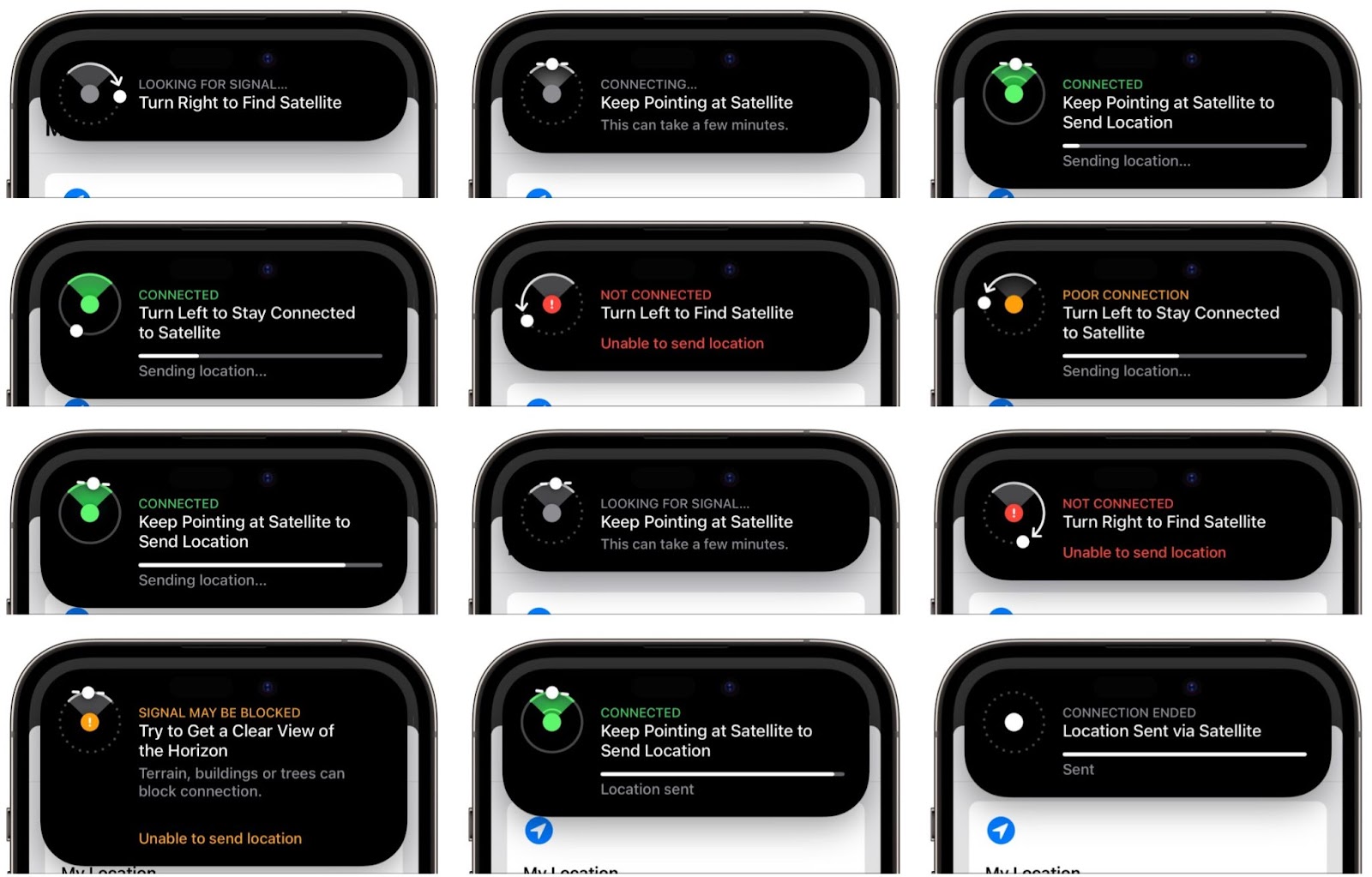
It’s important to realize that no one will be notified of your location, and you have no other way to communicate with people via satellite. So you’ll want to make plans with a friend or family member before you go into a situation where you could need help without having cellular service. Have a conversation beforehand so they know to look for you in Find My if you don’t get in touch by a predetermined time.
It would be nice if you could notify family or friends of your location for situations where you’d like help but don’t need emergency services. In the future, Apple could use the Send My Current Location option in Messages, but that doesn’t work via satellite now. Regardless, Emergency SOS and Find My via satellite are tremendously impressive, and we expect Apple to enhance the iPhone’s satellite communication capabilities in future iPhones and versions of iOS.
|
|

Need to amuse small children during the holidays? Try Slow Motion Video
If you find yourself at a family gathering with bored children over the holidays, allow us to recommend an activity that can keep kids engaged. Figure out something the kids can do that involves motion—knocking down a tower of blocks, rolling a ball or toy car down stairs, even just making silly faces—and record them using the Slo-Mo option in the Camera app.
Swipe left (iPhone) or down (iPad) on the viewfinder or labels to move from Photo mode to Slo-Mo mode, and then tap the red record button to start filming. Our test kids had fun building tall towers to knock over while filming, giggled madly while watching the videos, and went on to brainstorm other activities to film in slow motion.
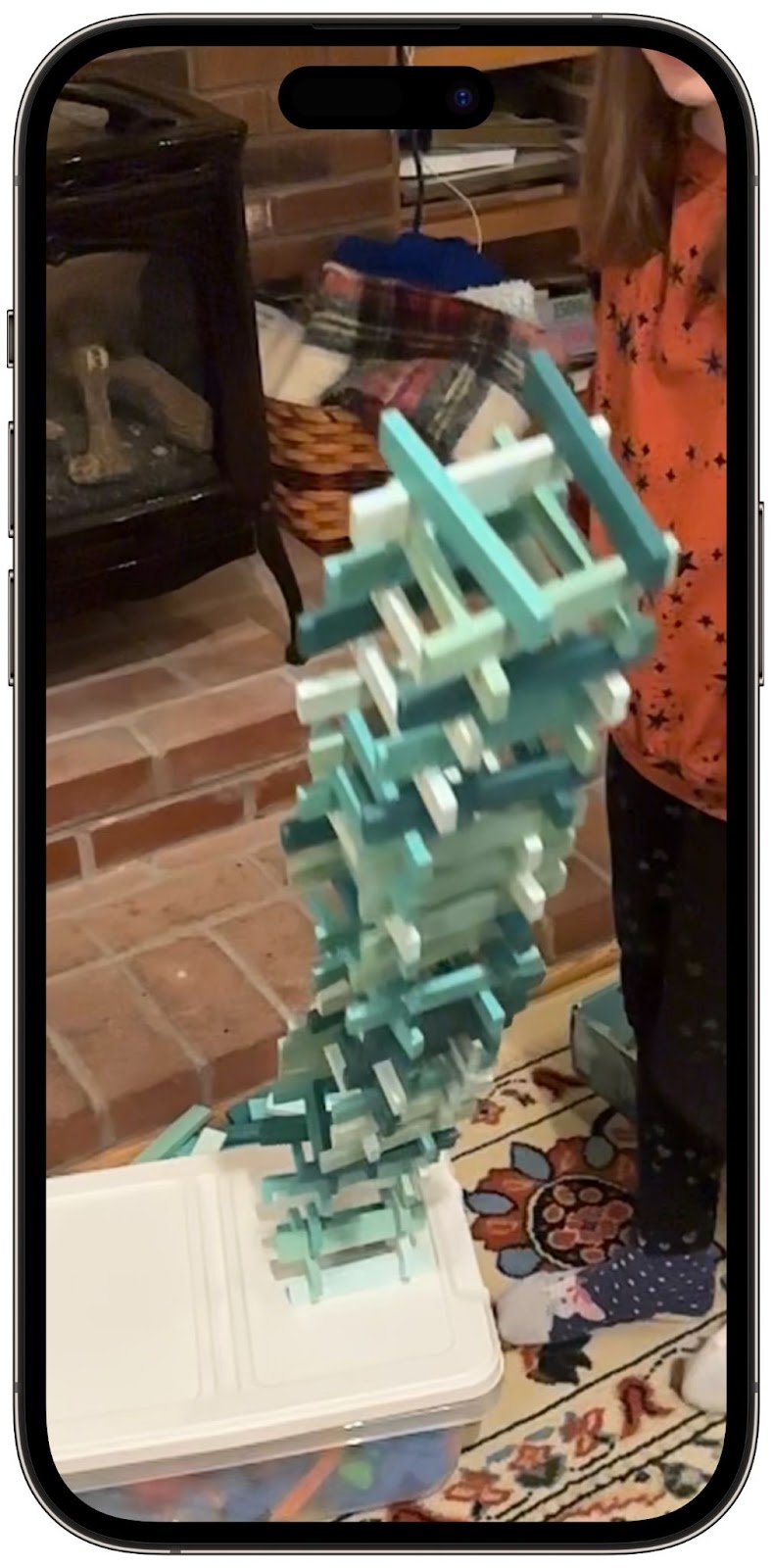
|
|
REACHING OUT
Our main phone line (503-507-0410) is staffed during regular business hours. Please call if you need help or information. If our main team is unavailable when you call we will return your call by the end of the next business day. Importantly, we do not offer emergency or same-day service.
We use email. If you're a client and have a question or problem, support@macatoz.com is your friend. This pops your email into our support ticketing system. Because we serve hundreds of clients, using this system allows us to handle incoming requests efficiently. Clients can also email with quick questions about an issue. We're happy to provide a free, quick answer if we can.
Potential new clients can email us at info@macatoz.com.
Support or information request emails to specific MacAtoZ employees are likely to delay service. (That said, if you have comments for a specific staff member that are not time-sensitive, you're absolutely welcome to email them.) Unless otherwise instructed, please do not call or text MacAtoZ employees directly.
We help people with Apple technology. Thank you for working with us to maximize our ability to do this.
|
|
SOFTWARE RECOMMENDATIONS
Always have a current backup of your Apple device prior to upgrading.
macOS 12.6.2 Monterey We recommend Monterey for any Mac capable of running it.
If you are upgrading from Mojave (or earlier) to Catalina, Big Sur, or Monterey you should check that your important apps will run. (Apple apps are generally fine.) You may need to upgrade. You can check your apps here: https://roaringapps.com/apps?platform=osx
macOS versions before Catalina should be upgraded ASAP unless your Mac never goes online. You can see your Mac's operating system version by going to the Apple menu in the top left corner of the screen and choosing "About This Mac."
Do not upgrade to MacOS 13 Ventura.
iOS 16.2 All iPhones capable of running iOS 16 should be upgraded to this version. Any iPhone from the 8 and 2nd generation SE onward can run iOS 16. Apple has issued security updates for iOS 15.7.1, so iPhones limited to iOS 15 have more life in them for now. (Take this a signal to begin budgeting for a new phone.) Be sure to do that security update if that's what your iPhone runs. If your iPhone can't run iOS 15 or iOS 16 it should be replaced. If you're not sure what iOS version you have, you can see your iPhone or iPad's operating system version by going to Settings > General > About > Version. You could also ask Siri, "Which version of iOS do I have?"
iPadOS 16.2 Similar to the iPhone, any iPad running iPadOS 16.2 should be upgraded to it. Security updates are available for iPads on 15.7.1. If your iPad is incapable of running iPadOS 15 or iPadOS 16, it should be replaced.
watchOS 9.2 Older versions of WatchOS acceptable if necessary; upgrade if your devices (iPhone and Apple Watch) support it. You can see your Apple Watch's operating system version by going to Settings > General > About > Version. Generally, one does not have to worry about AppleWatch software security.
tvOS 16.2 Some other versions (tvOS 15.6, 14.7, tvOS 13.4.8, and tvOS 12) also acceptable. Note that earlier models of Apple TV do not run tvOS and are fine for what they do; not all channels, features, or apps will be available. You can see if there's a software update available for your Apple TV by going to Settings > System > Software Updates > Update Software. Generally, one does not have to worry about tvOS security.
|
|
HARDWARE RECOMMENDATIONS
Macintosh
- MacBook (2015 or later)
- MacBook Air (2013 or later)
- MacBook Pro (Late 2013 or later)
- Note that 2016-2019 MacBook Pro models have a higher than usual keyboard failure rate. Used 2015 models, which use a different style keyboard, may be a more reliable option. The new 2019 MacBook Pro 16" model uses a new keyboard mechanism and should be fine.
- Mac mini (2014 or later)
- iMac (2014 or later)
- iMac Pro (2017 or later)
- Mac Pro (Late 2013 or newer)
These are minimum hardware recommendations based on what is necessary to run a secure operating system (macOS macOS 11.7.2 Big Sur). If your Mac does not meet these specifications—that is, it will not run at least Big Sur—it needs to be replaced unless you will not be using it online. macOS 10.15 Catalina and earlier are not secure.
macOS Monterey was released in October 2021; macOS Ventura iwas released in October 2022. Both have their own set of system requirements.
If we were buying a Mac today, we would look exclusively at machines that use Apple's M1 or M2 chips. Intel-based Macs are being phased out and however good the pricing might be, we believe those Macs will have a shorter useful life.
iPhone and iPad
- iPhone 8 or newer. Older iPhones, including the SE (first generation) cannot run iOS 16.
- iPad Air 3rd generation or newer
- iPad mini 5th generation or newer
- iPad Pro (all models)
- iPad 5th generation or newer
The iPad line is made confusing by the multitude of model names and types (Air, mini, Pro, and just plain iPad). Generally speaking, all iPads Pro and any iPad introduced from 2016 or later will run iPadOS 16. iPads that will not run iPadOS and should be replaced unless they will not be used on the internet.
Apple Watch
- Apple Watch Series 4, 5, 6, 7, 8, SE, or Ultra highly recommended.
- All AppleWatch models are secure and acceptable though Apple Watch Series 0, 1, 2, and 3 will not run the latest version of WatchOS and therefore lack both the speed and features of later Apple Watches.
Apple TV
- Apple TV 4K (3rd generation) is recommended. Apple TV 4K (1st and 2nd generation) and Apple TV HD are fine as well, though the older one goes the fewer features are available.
- The latest version of the AppleTV Remote is available for stand-alone purchase ($59). It works with Apple TV 4k (all generations) and Apple TV HD. It's a lot better than previous remotes.
- Older models of Apple TV do not support tvOS and cannot run Apple TV Store apps, though we are unaware of any major security issues.
|
|
SECURITY RECOMMENDATIONS
A secure operating system
See Software Recommendations for details. If you're not running a secure operating system, it will be difficult to impossible to protect your data.
Encryption
We recommend using Apple's built-in whole disk encryption, FileVault. It can be turned on in System Preferences > Security & Privacy.
Backups
We recommend and use Apple's built-in Time Machine backup system. You'll need an external hard drive so that the data is automatically saved to a second location. Off-site backup remains important in mitigating the risk of fire or theft. We use and recommend Backblaze. At a cost of $6 a month per Mac, Backblaze will encrypt then backup an unlimited amount of data from your Mac. Data has a 30-day retention window, though longer time periods are possible for an additional couple bucks.
Sentinel, Sentinel+, Sentinel Ultra, Sentinel AM [warning: we are tooting our own horn here]
Sentinel provides professional 24/7 oversight of the health of your Mac. We're monitoring all kinds of things (RAM, hard drive, Time Machine backups, battery, etc.)—150 different data points every hour.
Sentinel+ adds maintenance and security to Sentinel's 24/7 monitoring. Sentinel+ will handle most software updates so you don't have to and run maintenance routines to keep things tip-top. This is includes basic scanning and quarantine of malware.
Sentinel Ultra is our top-of-the-line, four-in-one service that includes everything in Sentinel and Sentinel+. Ultra blocks malicious web sites, filters objectionable content, protects against email phishing threats, and even increases the speed of your web surfing. It's proactive security. Ultra represents our best effort and the best tool in our arsenal to keep clients safe on the web.
Sentinel AM is our anti-malware offering. It's a $5/mo add-on for Sentinel+ or Sentinel Ultra services.
A secure web browser with ad blocking
Firefox with the free open source content blocker uBlock Origin is our first choice. Safari with AdGuard (and blocking cross-site tracking turned on) is another fine option.
DuckDuckGo
There's really no good reason to use Google, Bing, or any of the other search engines. Not only does DuckDuckGo return excellent search results, you can use commands in the search bar (like "!g"—that's exclamation point plus the letter g) to search Google anonymously. You can search other search engines anonymously too via DuckDuckGo, and DuckDuckGo won't track you. In the search engine preferences for either Safari or Firefox, you can set DuckDuckGo as your default search engine.
A Virtual Private Network
A Virtual Private Network, or VPN, is an encrypted tunnel between your Mac (or iPhone or iPad) and another computer run by the VPN company. It protects your internet traffic so that anyone who might want to spy on your traffic locally can't. The need for a VPN while traveling is diminishing as an increasing number of web site adopt encryption (https). That said, your Internet Service Provider can legally spy on your web traffic, and little but a VPN is going to prevent that.
A Password Manager
We consider password managers like 1Password indispensible. Instead of having to remember lengthy passwords or reusing the handful that we can remember, we remember one password to unlock 1Password, and the program takes care of the rest. 1Password can be a little complex to set up, so we typically will help clients with that. Actual use isn't too bad though and is typically within the reach of even basic users.
A Spam Filter
Apple's built in Junk Mail filter works for most spam assuming your email address isn't widely dispersed on the internet. If you're swamped with spam email, though, SpamSieve can rescue you.
Avoid Social Media
If you're posting to social media like Facebook, you're not just telling your friends something. You're telling Facebook, and Facebook is hardly keeping your information top secret. Want to say something privately to a friend? Use Apple Messages or Apple's FaceTime. Both are end-to-end encrypted, and not even Apple has the keys.
|
|
MacAtoZ LLC provides technical support, upgrade, installation, networking, training and tutoring, and remote support services for Apple products like Macintosh computers, iPhones, iPods, and iPads.
Ty Davison, Dyneé Medlock, and Kelly Robison, our Apple technicians, are the only Apple-certified, Apple Consultants Network members serving both residential and small business clients in Oregon's mid-Willamette Valley.
MacAtoZ has been providing computer services for clients in the Salem area since 2006 (and since 1999 as SiteRev.com). Our technicians are certified by Apple and carry $2 million in business liability insurance. We frequently present and are well-known at the Salem Macintosh Users Group (SMUG). You can count on us.
Our Sentinel, Sentinel+, and Sentinel Ultra services offer home users 24/7 Macintosh monitoring, maintenance, security, and web browsing protection. Join today! |
Quick Links
MacAtoZ LLC: The main company web site. You can find information about products and services as well as advice here.
Amazon via MacAtoZ: Shop at Amazon via our referral link. Help us to help you.
Offsite Backup: You should have one, and we recommend Backblaze. Only $7 a month for unlimited data. Get your 15-day free trial here.
Salem Mac Users Group: Macintosh and Apple gear enthusiasts in Oregon's Mid-Willamette Valley. Now holding Zoom meetings monthly. Visitors welcome! Visit the web site for details.
Apple Consultants Network: If you need help, entrust your computer and your data to professionals. |
|
|
|
|